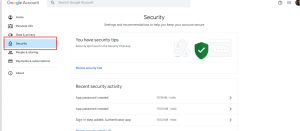GMAIL – The Free SMTP For MorphyMail
Converting Your Gmail Account into SMTP:
Send 200 emails per day from one gmail account. Load multiple gmail accounts into morphymail to send more, at a single click…
Watch the video below to learn how to use Gmail as SMTP in Morphymail Software.
- Once in a week, login to the gmail account by going to www.gmail.com and send 1 or 2 emails manually.
- Login to www.gmail.com from different devices like PC/Mobile/Tablet which has different ips occassionally.
- In morphymail , specify the break time between each email message as 30 seconds (30,000 milli seconds)All customers use multiple gmail accounts with morphymail only because of the following reason – To get 100% inbox delivery.If you still experience problems with gmail , consider purchasing sendgrid smtp or morphymail smtp. Hope this helps
Inorder to convert ordinary Gmail accounts to smtp to use with morphymail, follow the steps below. Morphymail supports multiple SMTPs in rotation. For example , if you load 10 Gmail accounts in smtp settings section of morphymail, you can send 2000 emails per day, all at a single click.
STEP 1: Sign in to your Gmail account and navigate to *Manage Your Google Account*.
STEP 2: Go to the *Security* tab:
STEP 3: Under the *How you sign in to Google* section.
select *2-Step Verification*. Enter your password and click the *Next* button:
STEP 4: Return to the *Security* tab, search for *App Passwords*, and click on it:
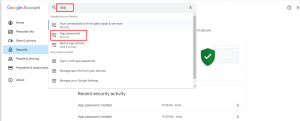
STEP 5: Create an app name (e.g., *Morphymail*), click *Create*, and copy the generated password:
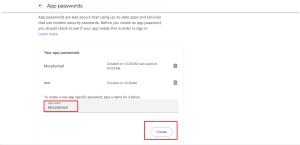
STEP 6: Open the Morphymail software, install it.
And enter your name, email, phone number, and country, then click the button to proceed.
STEP 7: In the Morphymail dashboard, click on the *Settings* tab.
navigate to *SMTP*, and select *SMTP Settings*.
STEP 8: Click the *Add Multiple SMTPs* button.
STEP 9: Load the Gmail settings by entering your Gmail username and the app password you copied earlier (refer to Step 5).
STEP 10: After adding the SMTP, click *Load Gmail Settings* and then click the *Test* button.
STEP 11: Finally, check your Gmail for confirmation (Process Complete).